How To Share Your Location on WhatsApp;- Sharing your location on WhatsApp is a useful feature that allows you to let your friends and family know where you are. Whether you’re meeting up with someone or just want to keep your loved ones updated on your whereabouts, sharing your location is a quick and easy way to do it. In this article, we’ll go through the steps to share your location on WhatsApp.
Steps on How To Share Your Location on WhatsApp
Before we get started, there are a few prerequisites for location sharing on WhatsApp. You’ll need to have the latest version of WhatsApp installed on your device, and you’ll need to have location services enabled. You’ll also need to make sure that you have permission to access your device’s location. Once you have these prerequisites in place, you’re ready to start sharing your location on WhatsApp.
Key Takeaways
- Sharing your location on WhatsApp is a useful feature that allows you to let your friends and family know where you are.
- Before you can share your location on WhatsApp, you’ll need to have the latest version of WhatsApp installed on your device, and you’ll need to have location services enabled.
- Once you have these prerequisites in place, you can easily share your location by accessing the chat window, selecting the ‘Attach’ option, choosing ‘Location,’ and sending your location.
Prerequisites for Location Sharing
Before sharing your location on WhatsApp, there are a few prerequisites that need to be met. This section will cover the two main prerequisites: ensuring GPS is enabled and updating WhatsApp to the latest version.
Ensuring GPS is Enabled
To share your location on WhatsApp, you need to have GPS enabled on your device. GPS is a feature that allows your device to determine your location. Without GPS, WhatsApp will not be able to accurately share your location.
To ensure GPS is enabled on your device, follow these steps:
- Open your device’s settings.
- Go to the “Location” or “Location Services” section.
- Make sure the toggle for GPS or Location Services is turned on.
Once GPS is enabled, you will be able to share your location on WhatsApp.
Updating WhatsApp to the Latest Version
WhatsApp regularly releases updates to improve performance and add new features. To ensure you have access to the latest location sharing features, it is important to update WhatsApp to the latest version.
To update WhatsApp to the latest version, follow these steps:
- Open the Google Play Store or Apple App Store on your device.
- Search for “WhatsApp” in the search bar.
- If an update is available, you will see an “Update” button. Tap on this button to update WhatsApp to the latest version.
By ensuring that GPS is enabled and WhatsApp is updated to the latest version, you will be able to easily share your location with friends and family on WhatsApp.
Step 1: Accessing the Chat Window
To share your location on WhatsApp, you need to access the chat window of the person or group you want to share your location with. This can be done by opening the WhatsApp application on your mobile device and selecting the chat icon located at the bottom of the screen.
Once you have accessed the chat window, you can proceed to the next step of sharing your location. It’s important to note that you need to have an active internet connection to share your location on WhatsApp.
If you are using WhatsApp Web, you can access the chat window by opening the WhatsApp website on your desktop browser and selecting the chat icon located at the top of the left-hand menu. From there, you can select the chat you want to share your location with.
In summary, accessing the chat window is the first step to sharing your location on WhatsApp. Make sure you have an active internet connection and select the appropriate chat before proceeding to the next step.
Step 2: Selecting the ‘Attach’ Option
Once you have opened a WhatsApp chat with the person or group you want to share your location with, the next step is to select the “Attach” option. This option is represented by a paperclip icon and is located next to the text input field.
Finding the Paperclip Icon
To find the paperclip icon, look for it at the bottom of the chat window. If you are using an Android device, the icon is usually located on the right side of the text input field. On the other hand, if you are using an iPhone, the icon is located on the left side of the text input field.
Once you have located the paperclip icon, tap on it to open the “Attach” menu. From here, you can select the “Location” option to share your location with the person or group you are chatting with.
It is important to note that the paperclip icon is not only used to attach locations, but also to attach other types of files such as photos, videos, and documents. Therefore, make sure to select the “Location” option specifically if you want to share your location.
In summary, selecting the “Attach” option is an important step in sharing your location on WhatsApp. By finding the paperclip icon and selecting the “Location” option, you can easily share your location with anyone on WhatsApp.
Step 3: Choosing ‘Location’
After opening a WhatsApp chat with the person or group you want to share your location with, the next step is to select the “Location” option. This can be done by tapping on the attachment icon (the paperclip) in the chat window and selecting “Location”.
Sharing Your Current Location
If you want to share your current location, select the “Send Your Current Location” option. This will send your static location on the map to the recipient.
Sharing a Nearby Place
If you want to share a nearby place, select the “Share Live Location” option. This will allow you to share your live location with the recipient for a specific amount of time. You can choose to share your live location for one hour, 15 minutes, or 8 hours.
It’s important to note that you can control whether and for how long to share your live location, and you can also stop sharing your live location at any time.
Overall, choosing the “Location” option in WhatsApp is a simple and convenient way to share your location with others.
Step 4: Sending Your Location
Once you have selected the location you want to share, sending it to your contact on WhatsApp is a straightforward process.
First, make sure you are still in the chat window with the contact you want to share your location with. Then, tap on the location you want to share to open it in full screen.
Next, tap on the “Share” button in the bottom left corner of the screen. This will open a menu with several options for sharing the location.
If you want to share your current location, select “Send Your Current Location.” This will send a one-time pin with your current location to your contact.
If you want to share your live location for a period of time, select “Share Live Location.” You can choose how long you want to share your location for, from 15 minutes to 8 hours.
Once you have selected the sharing option you want, simply tap “Send” to share your location with your contact.
It is important to note that if you share your live location, your contact will be able to see your movements in real-time for the duration of the sharing period. If you only want to share a one-time pin with your current location, your contact will not be able to track your movements beyond that point.
Overall, sharing your location on WhatsApp is a simple process that can be completed in just a few taps. Whether you want to share your current location or your live location, WhatsApp makes it easy to keep your contacts informed about where you are.
Step 5: Confirming Receipt
Once you have shared your location on WhatsApp, you will want to make sure that the recipient has received it. Fortunately, WhatsApp provides a feature that allows you to confirm receipt of your location.
To confirm receipt, you can simply look for the double check marks next to your message. These check marks will turn blue once the recipient has received and opened your message. If you see these blue check marks, you can be sure that the recipient has received your location.
If you do not see the blue check marks, it may be that the recipient has not yet opened your message. In this case, you can wait for a response or follow up with the recipient to confirm that they have received your location.
It is important to note that while WhatsApp provides a confirmation feature, it is not foolproof. There may be situations where the recipient has received your location but the confirmation check marks do not turn blue. In these cases, it is best to follow up with the recipient to ensure that they have received your location.
Overall, confirming receipt of your location on WhatsApp is a simple process that can help ensure that your message has been received and understood. By following the steps outlined in this article, you can easily share your location on WhatsApp and confirm that it has been received.
Privacy Considerations When Sharing Location
When it comes to sharing location on WhatsApp, privacy is a major concern. Users should be aware of the risks involved and take necessary precautions to protect their privacy. Here are some privacy considerations to keep in mind when sharing location on WhatsApp:
1. Limit sharing to trusted contacts
WhatsApp allows users to share their location with individual or group chats. However, users should limit sharing their location to trusted contacts only. Sharing location with strangers or unknown contacts can pose a risk to personal safety and security.
2. Use the “Live Location” feature wisely
WhatsApp’s “Live Location” feature allows users to share their real-time location for a specific amount of time. While this feature can be useful for meeting up with friends or family, it should be used wisely. Users should only share their live location for a limited time and with trusted contacts.
3. Be aware of location data collection
When sharing location on WhatsApp, users should be aware that their location data is being collected and stored. This data can be used for targeted advertising or other purposes. Users should check WhatsApp’s privacy policy to understand how their location data is being used and shared.
4. Turn off location sharing when not needed
Users should turn off location sharing when it is not needed. This can help protect their privacy and prevent location data from being collected unnecessarily. Users can turn off location sharing by going to their phone’s settings and disabling location access for WhatsApp.
5. Keep WhatsApp updated
Keeping WhatsApp updated can help ensure the best experience when sharing location. Updates often include security patches and bug fixes that can help protect user privacy and security. Users should regularly check for updates and install them as soon as they become available.
By keeping these privacy considerations in mind, users can safely share their location on WhatsApp without compromising their personal safety and security.
Troubleshooting Common Issues
If you encounter any issues while sharing your location on WhatsApp, don’t worry. Here are some common issues and their solutions:
Location Not Accurate
If your location is not accurate, it could be due to several reasons. It is possible that your phone’s GPS is not working correctly or that you are in an area with poor GPS reception. In this case, try moving to a different location and try again. If the problem persists, try restarting your phone or updating your WhatsApp app.
WhatsApp Not Responding
If WhatsApp is not responding, it could be due to several reasons. It is possible that your phone’s memory is full or that there is a problem with the app itself. In this case, try closing all other apps and restarting your phone. If the problem persists, try clearing the cache and data of the WhatsApp app or reinstalling the app altogether.
Recipient Cannot See Location
If the recipient cannot see your location, it could be due to several reasons. It is possible that the recipient’s phone does not have an internet connection or that the recipient has not given WhatsApp permission to access their location. In this case, ask the recipient to check their internet connection and make sure they have given WhatsApp permission to access their location. If the problem persists, try sharing your location with a different recipient to see if the issue is with their phone or with your WhatsApp app.
Remember, sharing your location on WhatsApp can be a useful tool, but it is important to troubleshoot any issues that arise. By following these steps, you can ensure that you are able to share your location accurately and efficiently.
Frequently Asked Questions
How can I share my current location in WhatsApp on an iPhone?
To share your current location on WhatsApp using an iPhone, open a chat with the person or group you want to share your location with. Tap the + icon on the left side of the message box, then select “Location” from the menu. From there, select “Share My Location” to send your current location to the recipient.
What are the steps to send my location on WhatsApp using an Android device?
To send your location on WhatsApp using an Android device, open a chat with the person or group you want to share your location with. Tap the paperclip icon on the right side of the message box, then select “Location” from the menu. From there, select “Send Your Current Location” to send your current location to the recipient.
Is it possible to share a live location on WhatsApp, and if so, how?
Yes, it is possible to share a live location on WhatsApp. To do so, open a chat with the person or group you want to share your live location with. Tap the + icon on the left side of the message box, then select “Location” from the menu. From there, select “Share Live Location” and choose the duration you want to share your live location for.
Can I share a location from Google Maps to a WhatsApp contact?
Yes, you can share a location from Google Maps to a WhatsApp contact. Simply open Google Maps and search for the location you want to share. Tap on the location, then tap the “Share” button. From there, select “WhatsApp” and choose the contact or group you want to share the location with.
What should I do to stop sharing my location on WhatsApp?
To stop sharing your location on WhatsApp, go to the chat where you’re sharing your location and tap on “Stop Sharing” next to your location. Alternatively, you can go to your phone’s settings and turn off location sharing for WhatsApp.
How do I share a location in a WhatsApp group chat?
To share a location in a WhatsApp group chat, open the group chat and tap the + icon on the left side of the message box. Select “Location” from the menu, then select “Share My Location” or “Send Your Current Location” to share your location with the group. Alternatively, you can select “Share Live Location” to share your live location with the group.
You Might Like:
- How To Unlock Your Facebook Account: A Step-By-Step Guide
- Top 10 Features to Look for When Buying a Smartphone in 2024
- Top 10 Most Car Insurance Companies in South Africa
- Mom finds slain daughter clutching teddybear, younger child who hid under bed
- 10 Tips To Make Money Online: A Comprehensive Guide
- How Beginners Can Start Making Money Online

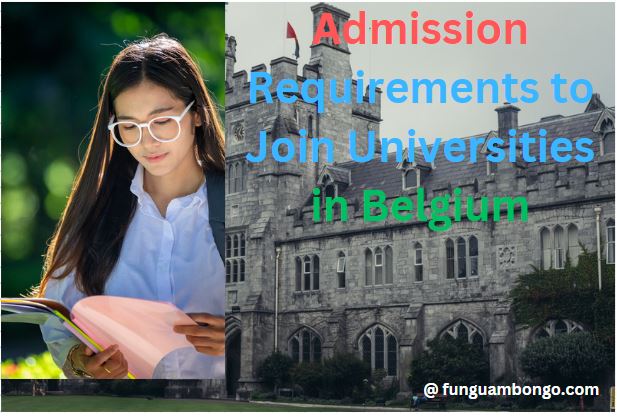


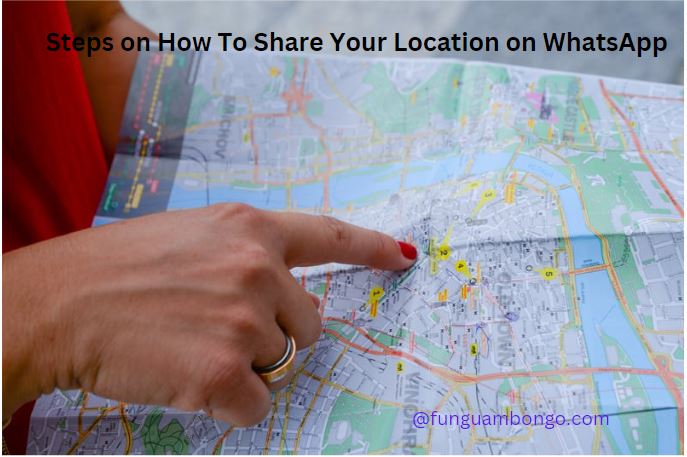

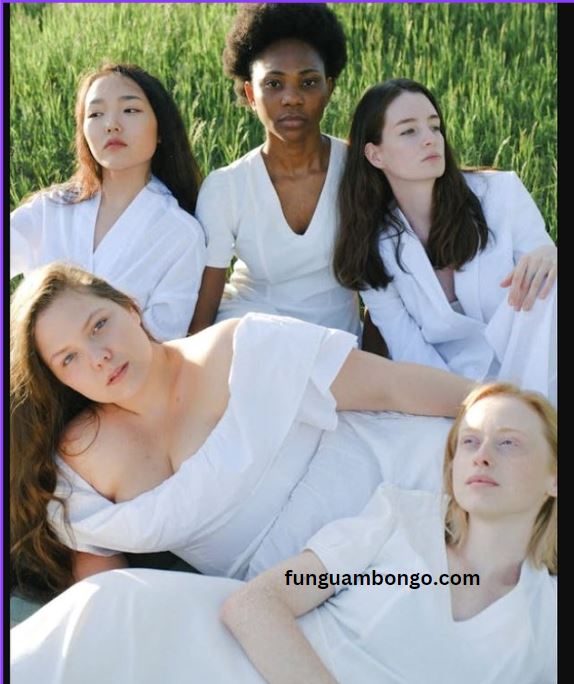
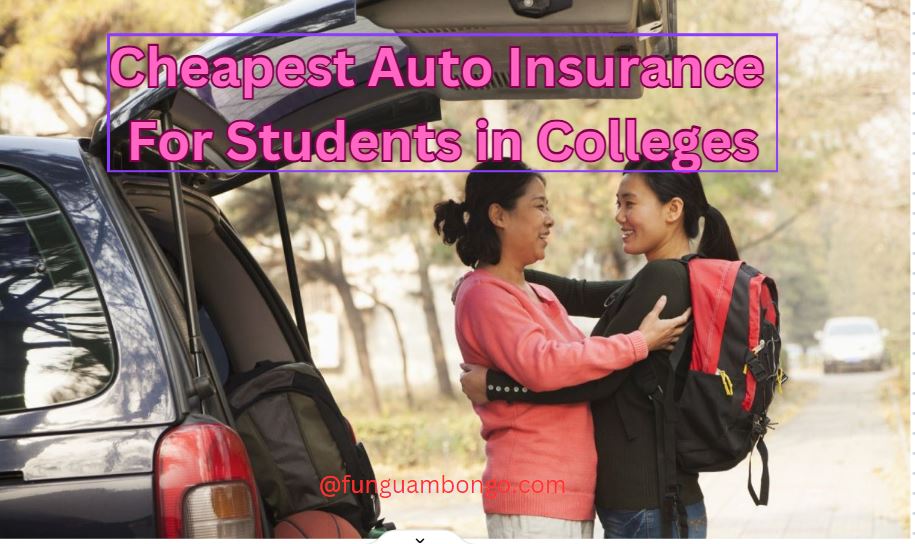
Leave a Reply
View Comments